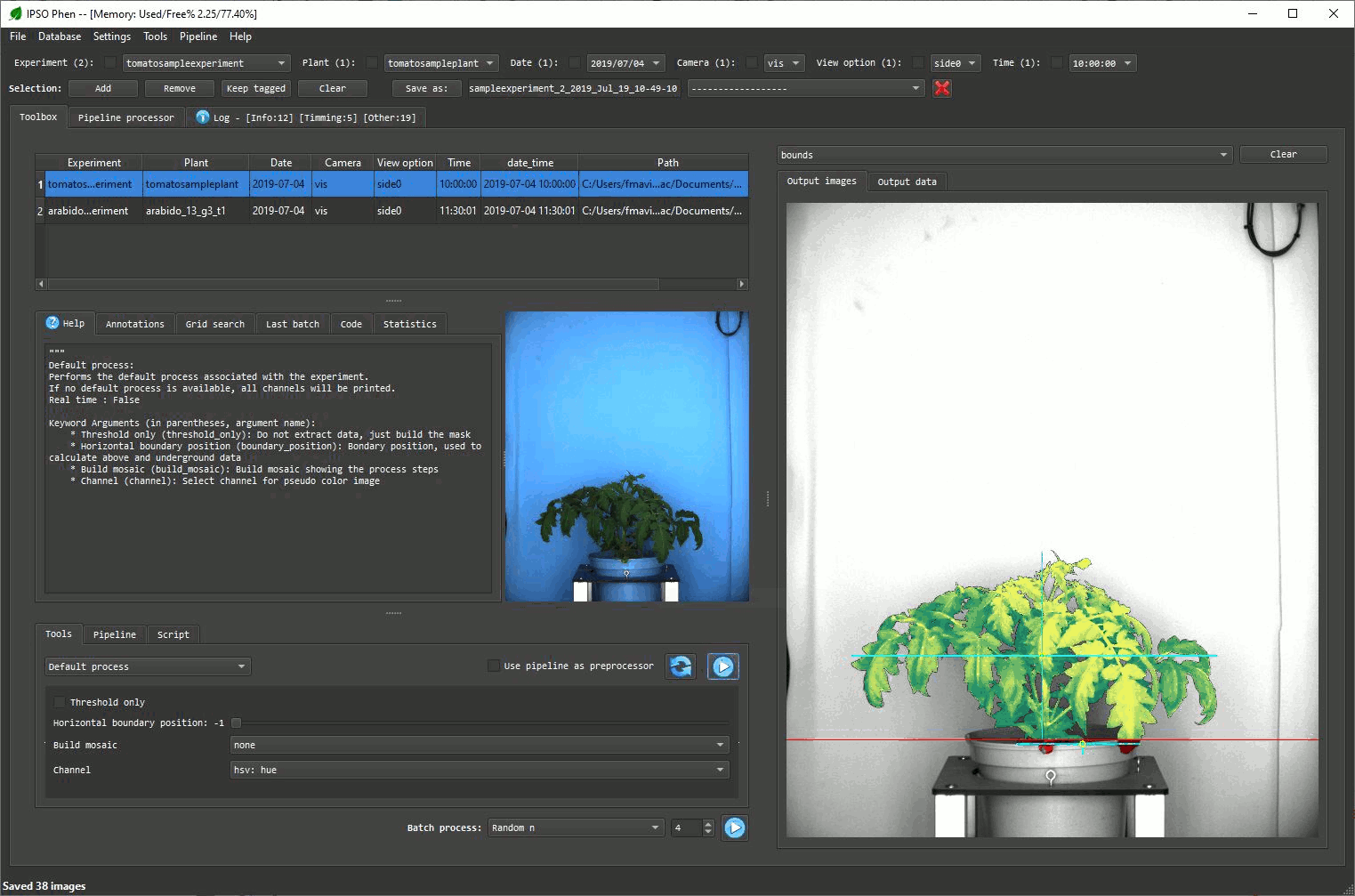Samples
Two sample images (locate in the sample_images folder) are available. To load this files into IPSO Phen go to File/Parse folder and select the sample_images folder
Arabidopsis top view
This example illustrates how a standard pipeline and generated scripts work. To use this sample:
- Select the arabidopsis image from the sample images
- Select the "Pipeline builder"
- Load the sample pipeline from the sample_pipelines folder from "Pipeline/Load...". Read the pipelines manual page to learn how to load pipelines
-
Run the pipeline
-
Sample pipeline and output images animation
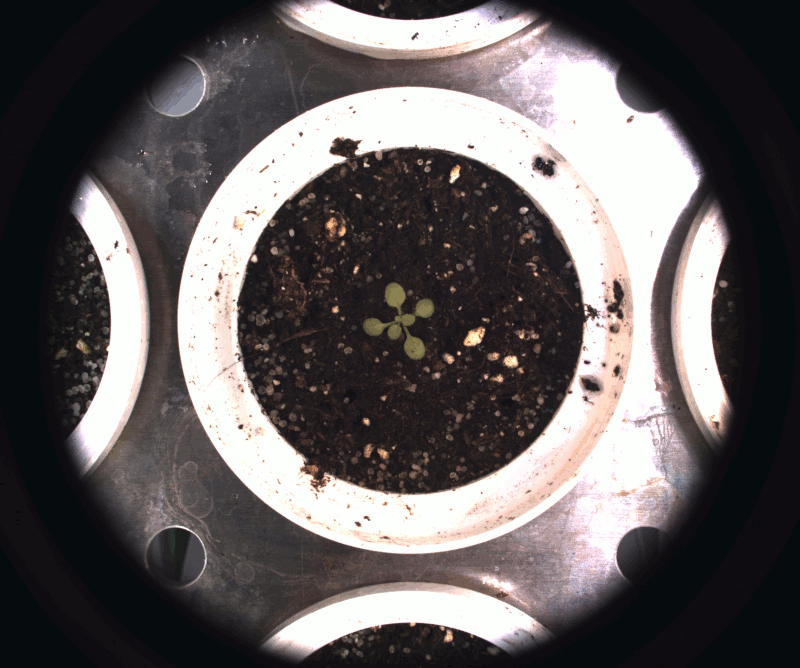
The generated script can be called as a stand alone Python script, it can also be edited to achieve results others than the ones available with the default pipeline structure
Tomato side view
This example shows how a class pipeline works, to execute it just select the "Default process" tool from the "Tools/Execute default process" menu after selection the tomato plant sample. Once this is done, the step by step images will appear on the "output images" panel and the features extracted will appear on the "output data" panel.
- Output images: